Look book
The "Look Book" section is designed to showcase collections of images, providing an engaging way to highlight products, styles, or themes.
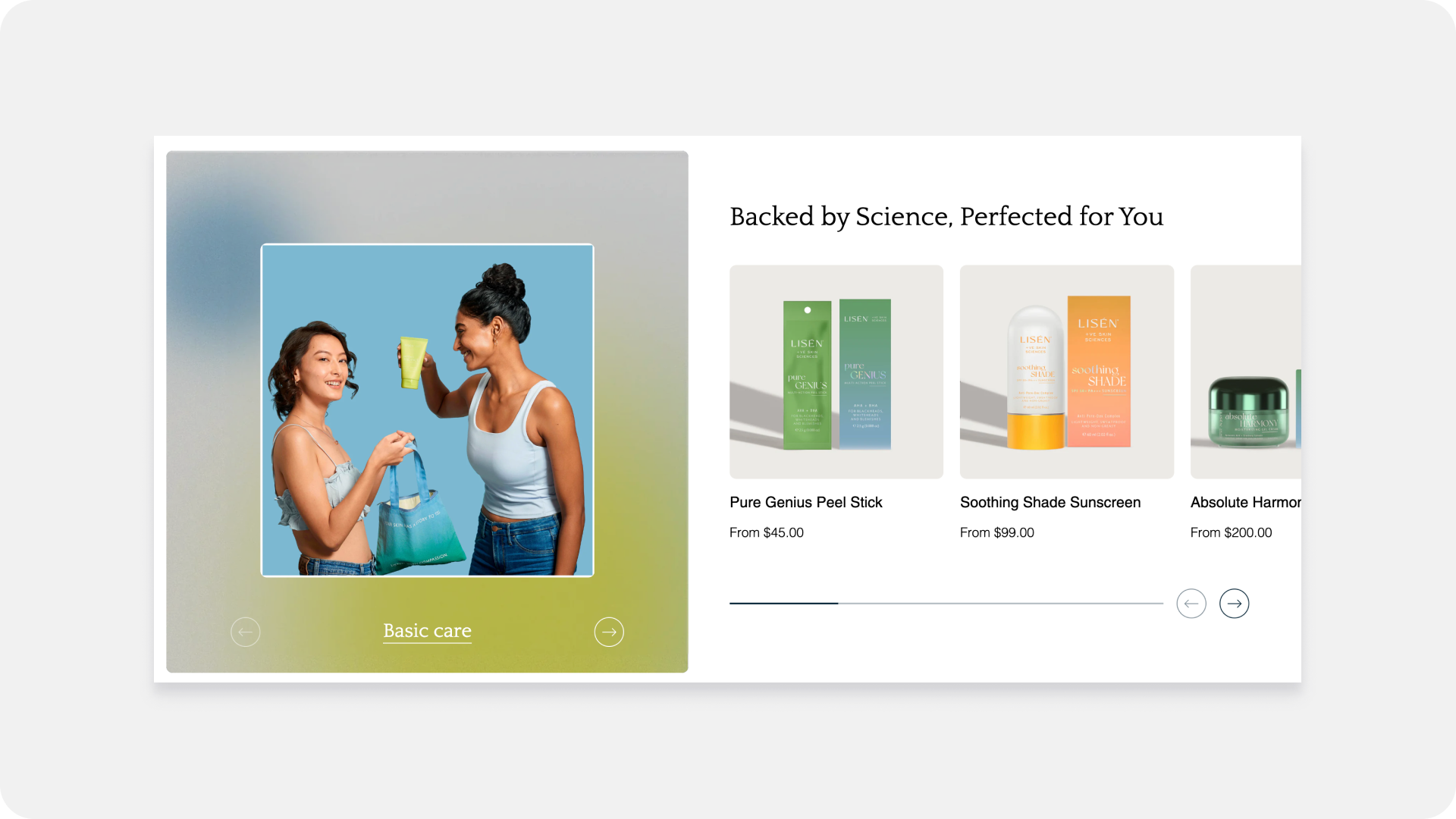
Section Settings:
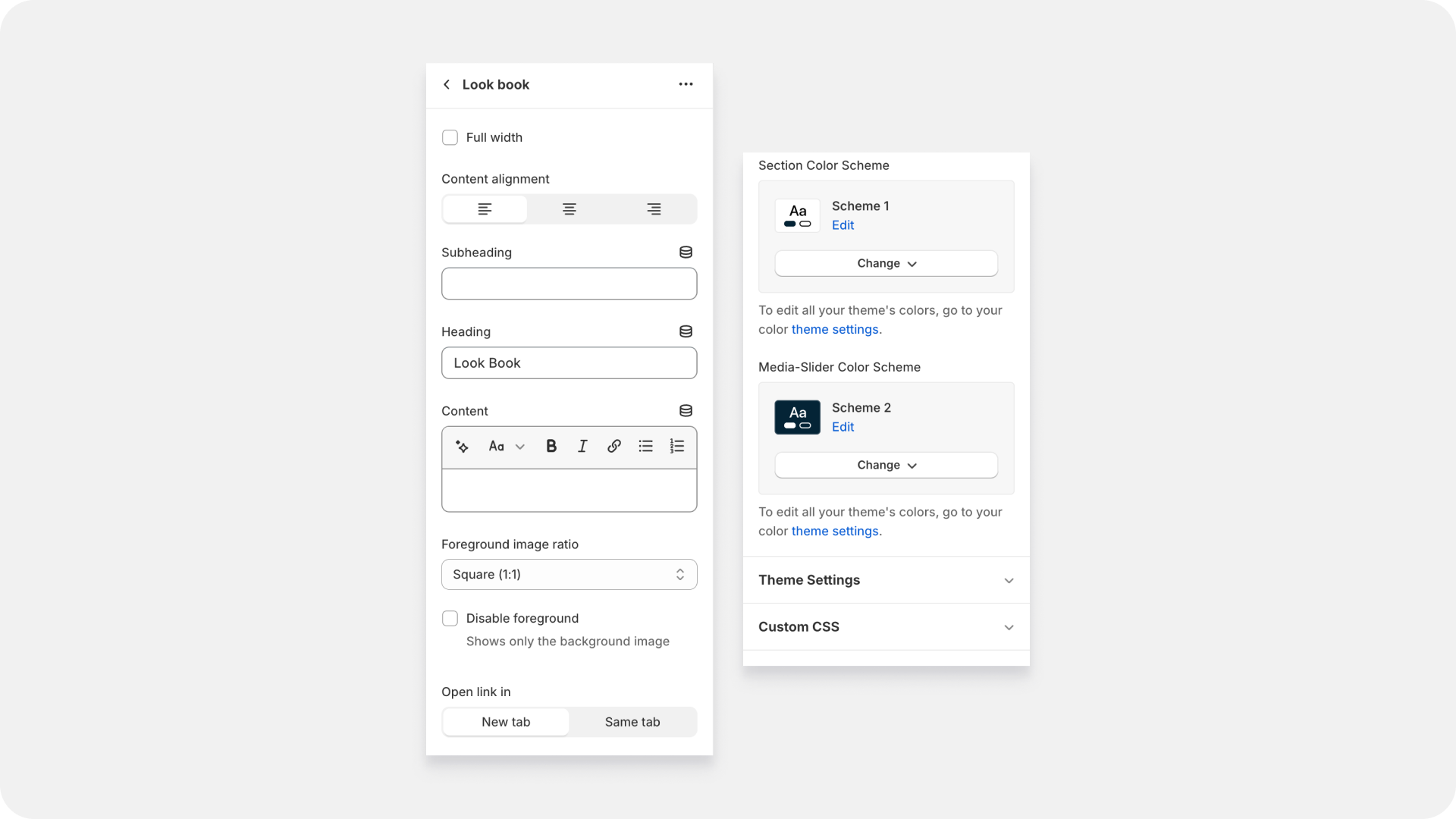
- Enable Full Width
- Toggle this setting to allow the Look Book section to span the full width of the screen, creating a more immersive visual experience.
- Content Alignment:
- Choose the alignment of the content within the Look Book section, including headings, subheadings, and text content.
- Adding Heading, Subheading, and Content
- Heading: Enter the main heading for the Look Book section. This should be a captivating title that draws attention.
- Subheading: Provide a subheading to add more context or a tagline for the section.
- Content: Use this field to add descriptive text or information about the Look Book, including details about the products or images displayed.
- Foreground Image Option
- Foreground Image Size: Choose from Square, Portrait, Adapt to Image, or Landscape for the size of the foreground image.
- Hide Foreground Image: Toggle this option to hide the foreground image if desired, focusing more on text content or other elements.
- Link Settings
- Choose whether links within the Look Book section should open in a new tab or the same tab, useful for external links or detailed product pages.
- Appearance Settings
- Padding Top and Bottom: Adjust the padding at the top and bottom of the section to control the spacing around the content.
- Section Color Scheme
- Select and edit the color scheme for the Look Book section, applying colors to various elements like backgrounds and text to ensure alignment with your brand’s identity.
- Media Slider Color Schemes
- Customize the colors of the carousel slider elements, including arrows and progress bars, to maintain a consistent look and feel across your store.
Look Block Settings
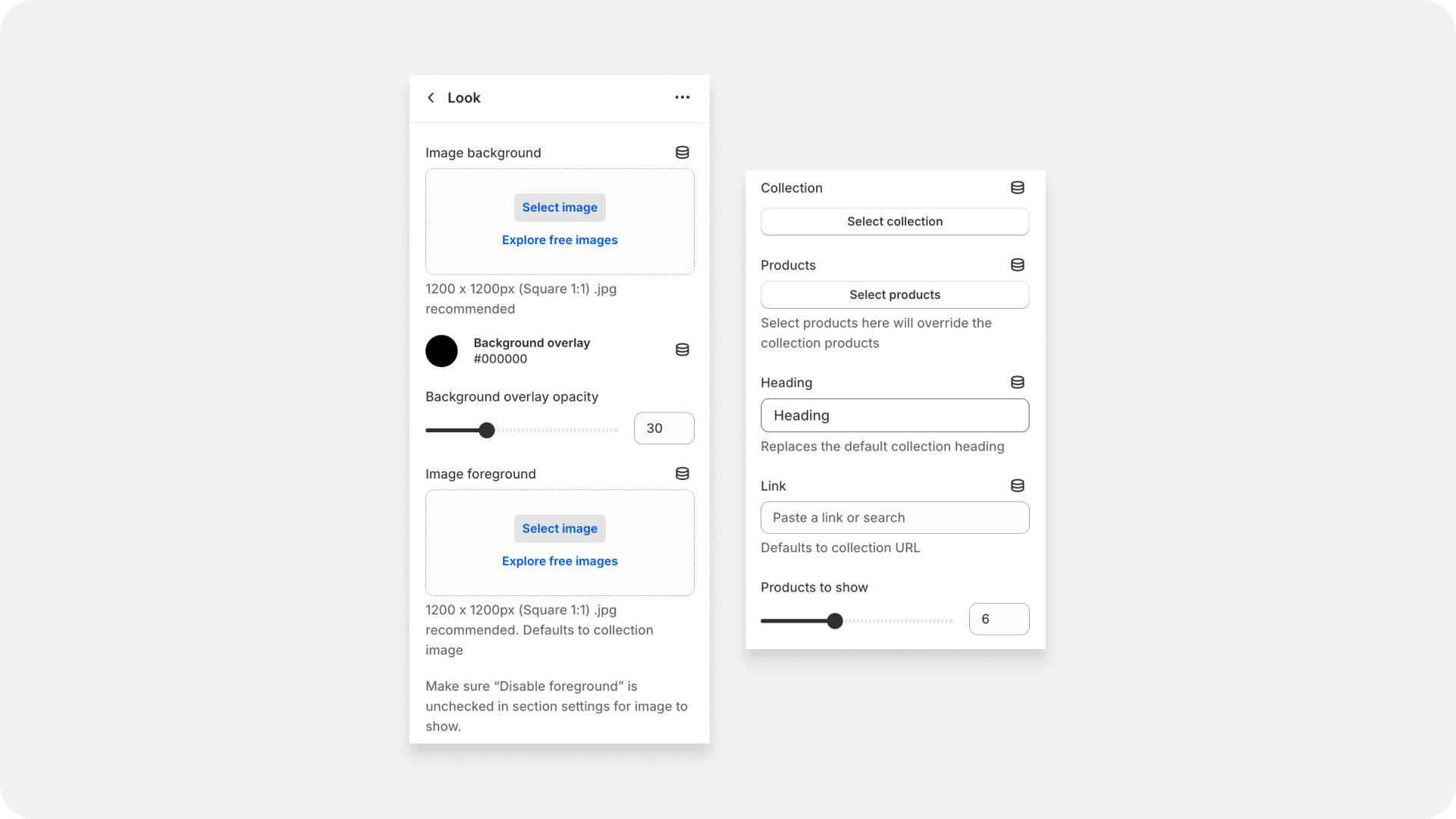
The Look block settings allow you to customize individual blocks within the Look Book section to highlight specific products or collections effectively. Here are the detailed settings for each Look block:
- Image Background Settings
- Image Add Option: Upload a background image for the Look block. This image will serve as the backdrop for the content in the block.
- Set Overlay Color on Background:
- Choose an overlay color to be applied over the background image. This can help enhance text readability and create visual consistency.
- Set Overlay Opacity:
- Adjust the opacity of the overlay color to achieve the desired effect. A higher opacity will result in a more pronounced overlay.
- Image Foreground Settings
- Image Add Option: Upload a foreground image that will be prominently displayed within the Look block. This image can highlight a key product or feature.
- Pick Product Collection or List of Products
- Choose to display a specific product collection or manually select a list of products.
If both are selected, the manually picked list of products will override the product collection.
- Add Heading for List of Products
- Enter a heading for the list of products showcased in the Look block. This helps categorize and provide context to the displayed products.
- Link URL to List of Products
- Provide a URL that links to the list of products. By default, this will link to the selected product collection, but you can customize it to link elsewhere if needed.
- Product Slider
- Set the number of products to display in the Look block’s slider, up to a maximum of 16. This allows you to showcase multiple products in a single block with a scrolling functionality.
Tips for Creating a Stunning Look Book Section
- High-Quality Images: Use high-resolution images to showcase your products or brand in the best light.
- Consistent Style: Maintain a consistent style and color scheme throughout the Look Book to ensure a cohesive look.
- Engaging Content: Write engaging and informative content that complements the visuals and provides value to your customers.
- User Experience: Make sure the section is easy to navigate, with clear links and intuitive sliders.
If you have any questions or need further assistance with configuring the Look Book section or Look blocks, please contact our support team. 👋